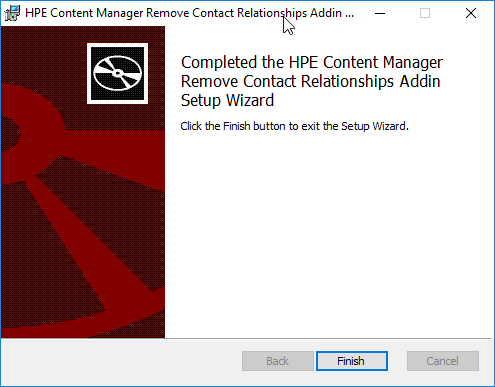Authorizing Documents via DocuSign
There's a pretty nifty new feature in Content Manager: the Document Review process. This process includes an authorization feature that supports DocuSign. You can use a more simple process, but I'm focusing on DocuSign at the moment. With DocuSign you get those cool "sign here" spots in a document (like what my accountant might send me).
Once signed (or Authorized in the CM terminology), the signed copy can become your final record. Very cool!
Starting the Authorization (Signing) Process
As a normal end-user I create a new record of type "Policy Document". Then I right-click on it and select Document Review->Start Authorization
In the real world I would have probably done a lot more before getting to this point. Imagine numerous revisions, actions, meta-data fields, etc. For simplicity I'm just skipping all of that. I want this word document to be signed.. and that's it.
When I Start Authorization, the Content Manager rendering service will hand-off the electronic document for processing. Once it's been handed off, DocuSign emails the responsible location.
I clicked the link and then signed the document.
The Content Manager rendering service will routinely check (every 30 minutes by default) for updates to the status of pending request. After the update is processed I should be able to see a new rendition on my original record. The screenshot below shows what that would look like.
Success! Signed rendition via DocuSign
Technically the process isn't done yet. The authorization has been received and now it's time to finalize the record. It's an opportunity to update the notes, locations, meta-data, or access controls for the record. The menu options reflect this state:
Menu options available at last stage of the process
After selecting the Finalize Document feature (not to be confused with the Finalize option under the electronic menu!!) for Document Review, I'm asked to decide how to handle the record. I'm disappointed that the promotion option is not checked by default, but I can easily check it.
Once I click OK, all users can now see the digitally signed copy as the final revision.
Appearance of the final record within Content Manager
This has been a very straight-forward process in terms of setup and configuration. I can see tons of possible uses. Entirely possible to have external parties digitally signing records without them ever knowing Content Manager is in-use. You can also setup template for your processes, signature spots, and comment sections.
Configuration of Content Manager
I created one record type named "Policy Document". I used all of the default settings for the record type, except for the document review tab. There I've checked the authorization required checkbox, specified "Policy Manager" as the location responsible, DocuSign as my process, and 2 days for my authorization reminder duration.
The Policy Manager is a location with a name, login name and email address:
Dataset Rendering Configuration
I setup my Render service configuration to reflect my DocuSign account details. The help file directs you to use "docusign.com", but since I'm using a demo account I couldn't use that. I got HTTP 301 errors when I tried it. To figure it out I went to the DocuSign REST API Explorer (https://apiexplorer.docusign.com), looked at the URL those worked with and then plugged that into the configuration. Screenshot below:
Rendering Service Configuration
As you can also see, I lowered my polling interval from 1800 seconds (30 minutes) to 30 seconds. Be careful with that though, as your terms of service with DocuSign are important to adhere to. Don't get locked out! :)