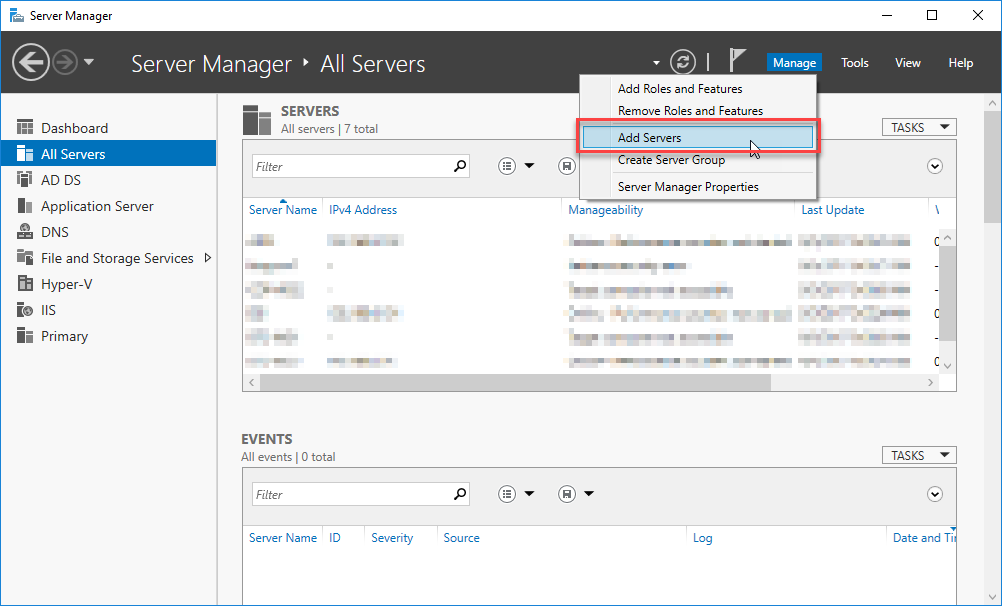IDOL Firewall Rules
The HPE technical support folks released a new support tip regarding firewall rules for IDOL. I like the way they've written it up and how they've explained it. Though what they left out was how to go about actually implementing the firewall rules.
I took the information they provided and placed it within a powershell script. Obviously others may need to tweak it to suit their environment, but it should help most sites accomplish the task without much effort. Just run the script via an elevated powershell command prompt (or remotely via CIM).
$rule = Get-NetFirewallRule -Name "HPE_CM_IDOL_SERVER" if ( $rule -eq $null ) { New-NetFirewallRule -Name HPE_CM_IDOL_SERVER -DisplayName "HPE Content Manager IDOL Server" -Description "Enables ports 9000-9002,9070" -Protocol TCP -LocalPort 9000-9002,9070 -RemotePort 9000-9002,9070 Write-Host "IDOL Server rule created" } else { Write-Host "IDOL Server rule already exists" } $rule = Get-NetFirewallRule -Name "HPE_CM_IDOL_CONTENT1" if ( $rule -eq $null ) { New-NetFirewallRule -Name HPE_CM_IDOL_CONTENT1 -DisplayName "HPE Content Manager IDOL Content 1" -Description "Enables ports 9100-9102" -Protocol TCP -LocalPort 9100-9102 -RemotePort 9100-9102 Write-Host "IDOL Content 1 rule created" } else { Write-Host "IDOL Content 1 rule already exists" }