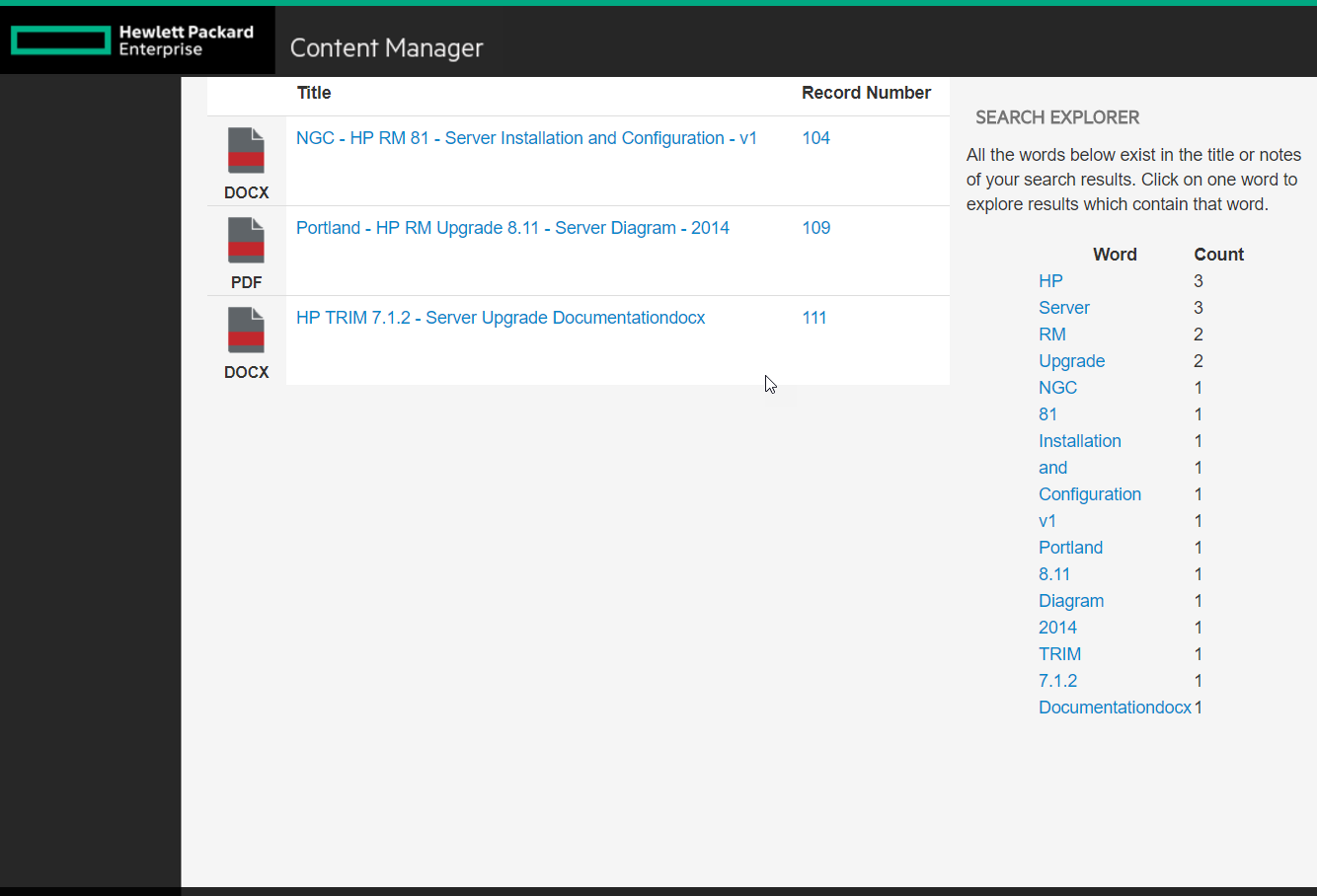Adding a Word Explorer to Webdrawer
I've always wanted to see the words related to a search I've performed. I know many others like that concept as well, especially when they aren't quite sure what they need, are conducting a legal hold search, or otherwise are just curious about their results. Without any real "requirements", I set out to create something new for webdrawer.... feedback is welcome!
First, notice my search results page now has a search explorer pane displayed to the right:
Clicking one of those words filters out all records except those containing the clicked word.
This feature is both easy to use and easy to add to your Webdrawer. I didn't bother really building out this functionality the way I'd truly like it to exist, but it highlights the flexibility of Webdrawer itself. Ideally the search explorer pane would allow the user to narrow to a specific word (like it does now), exclude records using that word, and explore words in custom properties. All of that is easily possible with the latest design of Webdrawer.