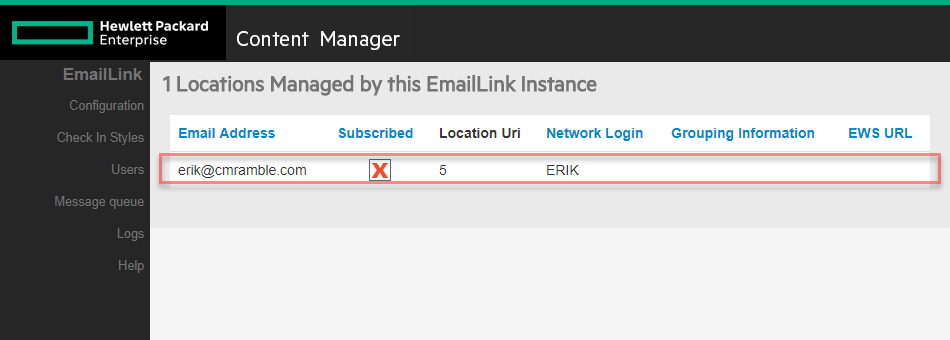Making the EmailLink Admin Console Easier to Use
As I manage my EmailLink instance, I can see a list of users being managed. That's all well and good, but I really want to see this location within Content Manager. This should be a link! Same thing for all the other features. I wish I could navigate directly to the objects.
No link to the location!
By changing one line of code I can fix this up....
First I launched Notepad++ and then opened the "EmailLink\pages\users.cshtml" file. I located the line where it outputs the table and wrapped the column within an anchor tag.
I found this code on line 43:
<td>@userProfile.PrimarySmtpAddress</td>
I changed it to this:
<td><a target="_new" href="http://wg1/HPEContentManager?uri=@userProfile.Uri&t=location&lang=ln_englishus&mbd=true">@userProfile.PrimarySmtpAddress</a></td>
Then I saved the file and reloaded my EmailLInk admin console. The column turned into a link that, when clicked, launched a new window directly to the location.
So then I repeated the process for the requisite CheckIn Style template file, so that I get the exact same behavior when looking at the check-in styles themselves.
Wouldn't it be cool if I could click "Duplicate for New User" as an administrator? :)