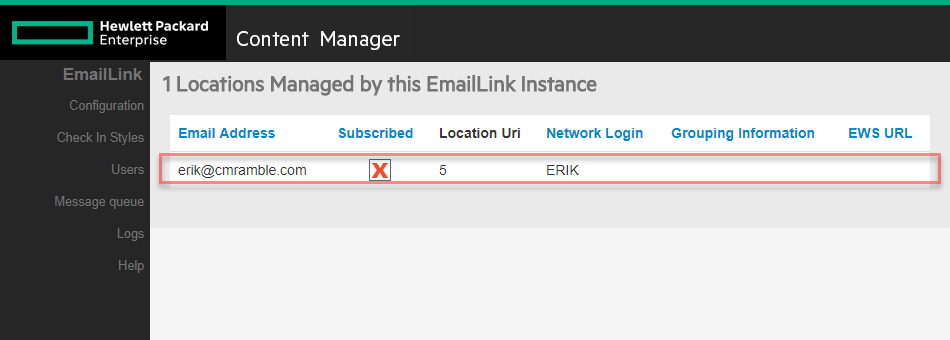Renumbering Classification/Category Items
Another question over on the forum! You can't easily renumber classifications via the thick client. And you can't accomplish this particular change via DataPort (because it uses the level number as the unique Id), so time to break out powershell!
Add-Type -Path "D:\Program Files\Hewlett Packard Enterprise\Content Manager\HP.HPTRIM.SDK.dll" $db = New-Object HP.HPTRIM.SDK.Database $db.Connect $classifications = New-Object HP.HPTRIM.SDK.TrimMainObjectSearch -ArgumentList $db, Classification $classifications.SearchSTring = "top" foreach ( $obj in $classifications ) { $classification = [HP.HPTRIM.SDK.Classification]$obj $newId = ([System.Int32]::Parse($classification.IdNumber)-1).ToString("000") $classification.SetProperty([HP.HPTRIM.SDK.PropertyIds]::ClassificationLevelNumberUncompressed, $newId) $classification.Save }
In the script above, I find all top-level classifications and renumber everything down one number. It works because I know my top-level numbering pattern. Here is my top-level pattern.
You can see on line 9 of my code that I am reducing the existing level number by one and then formatting that change to have leading zeros (for a maximum length needed by my pattern). You'd need to work out the appropriate method for determining the uncompressed number, otherwise it's pretty straight forward.
This should give the OP some ideas as to how to accomplish his goal.