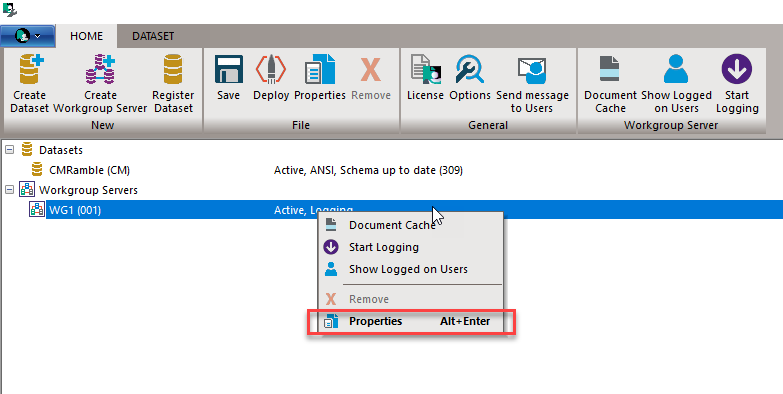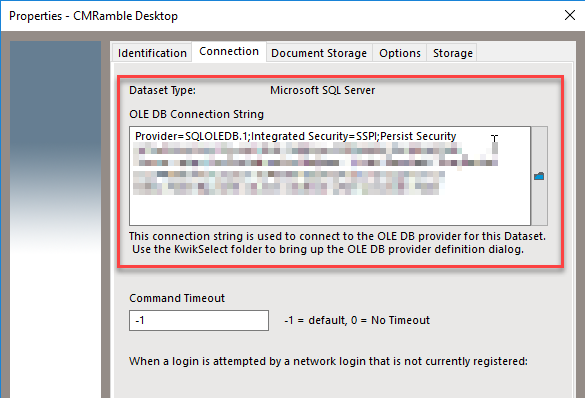Checking who's searching for what
Did you know the latest version of Content Manager allows you to store user queries in the workgroup server logs? Imagine extracting from these logs a treasure-trove of anecdotal meta-data searching tips & tricks or insight into actual product usage. You can get quick reports of who searched for what and when.
To get this going you need to modify the properties of your workgroup server(s).
The workgroup server has two properties that we need to enable:
- Enable logging on next deployment
- Add user query strings to workgroup server log
Once you click OK you have to save and deploy.
This forces the server(s) to re-initialize using the new configuration. I will see log files accumulating on the local server's application data directory. If I use windows explorer I can navigate to it like shown in the image below.
If I open that file within Notepad++ I can see a lot of information. I just want to focus in on the search queries though. The search itself is surrounded by the pipe character (|). Here's what my log looked like after a few quick searches.
Powershell is such a handy thing! I created one that manages these logs files and extracts what I need. I use a dictionary to track users, their queries, and relational details about the queries themselves. For instance if the user searched by title, notes, or any word, I look-up other trim indexed words. When the user doesn't use asterisks, I calculate what would have happened if they did. I can then use this for targeted training one-on-one, or to guide the creation of updated training materials.
Take the first entry where I searched for "cli". I was able to see that there were four indexed words containing "cli" (clinic, clinics, clinic-, and clinton). Those 4 words are used a total of 57 times (not necessarily unique records). Yet I, as the user, received 0 results. The user would have received results when using wildcards.
The really nifty part is powershell has a ConvertTo-Json command. If I output the results to a json file within my webdrawer instance, I can consume all of this new information in other places. Like maybe within webdrawer, during an audit, or as part of a health check.
Speaking of webdrawer and indexed words.....